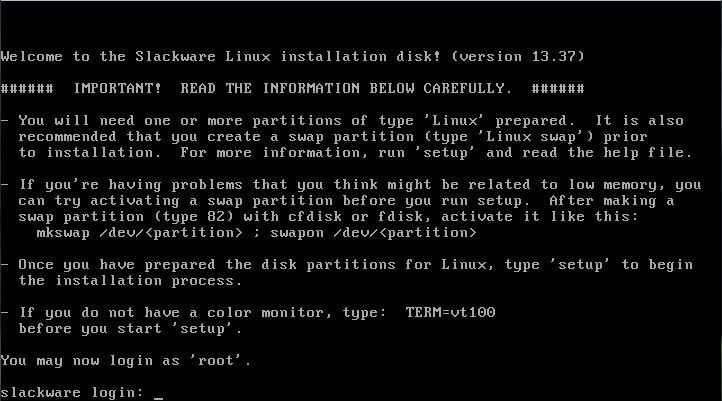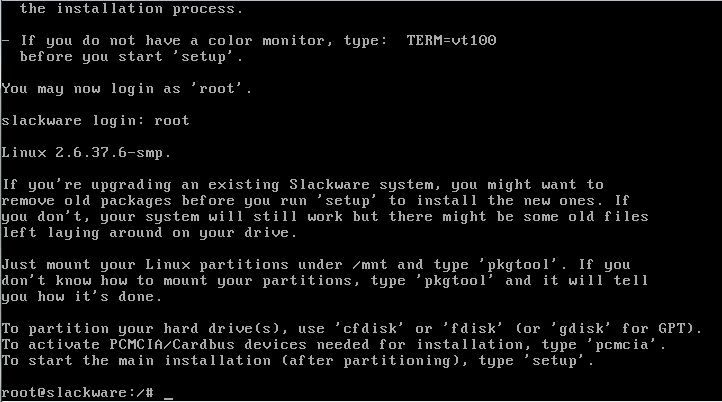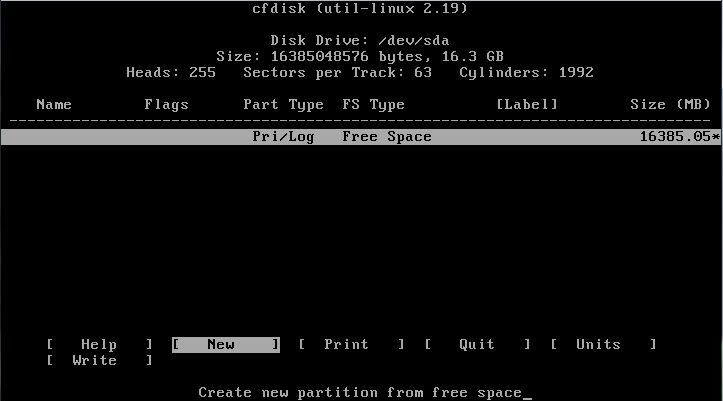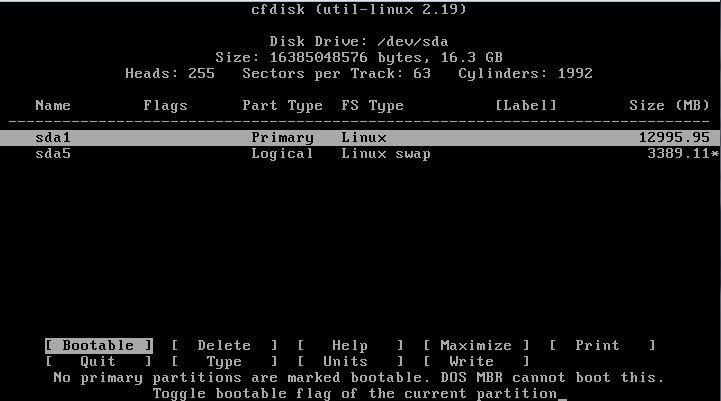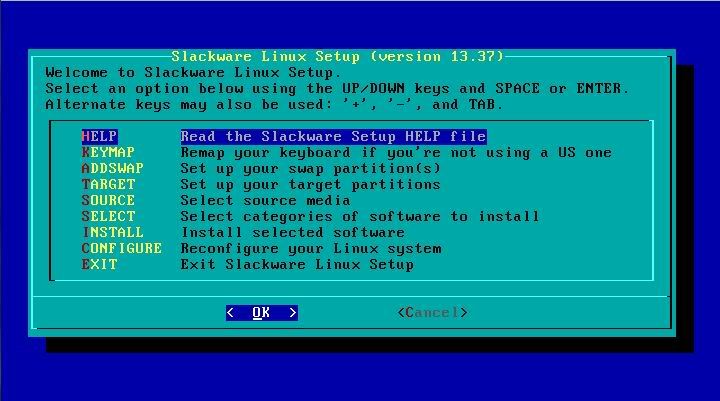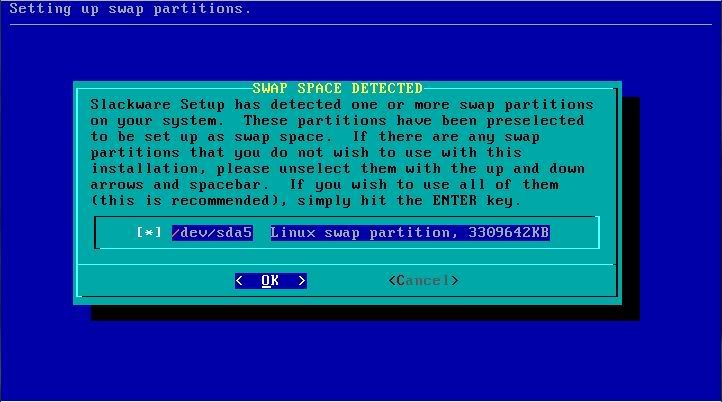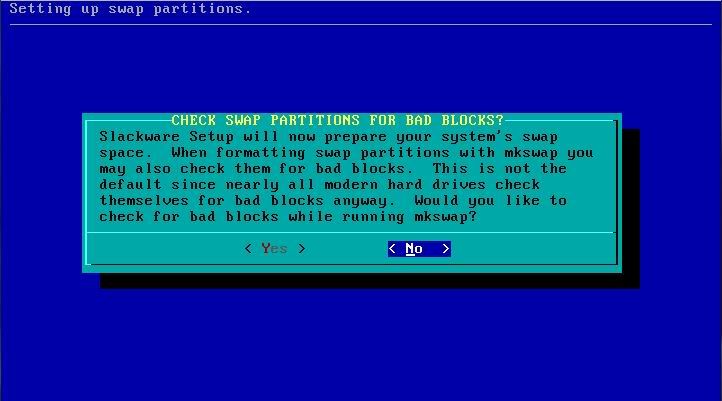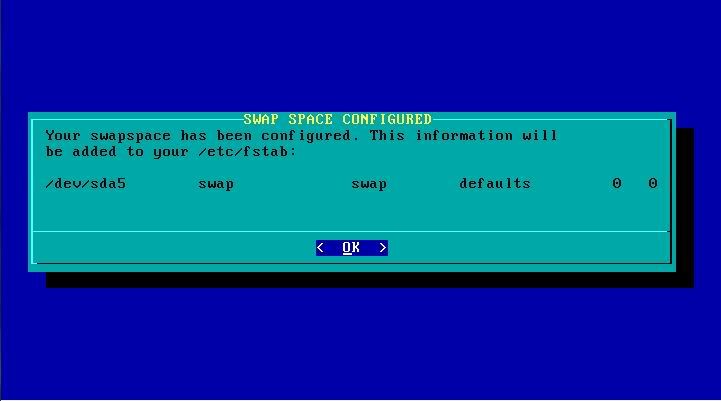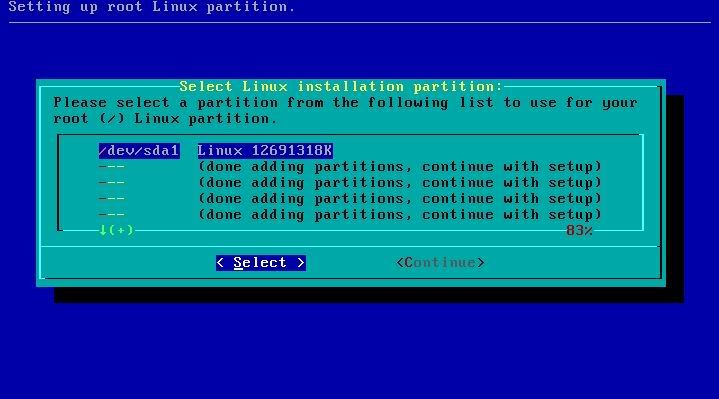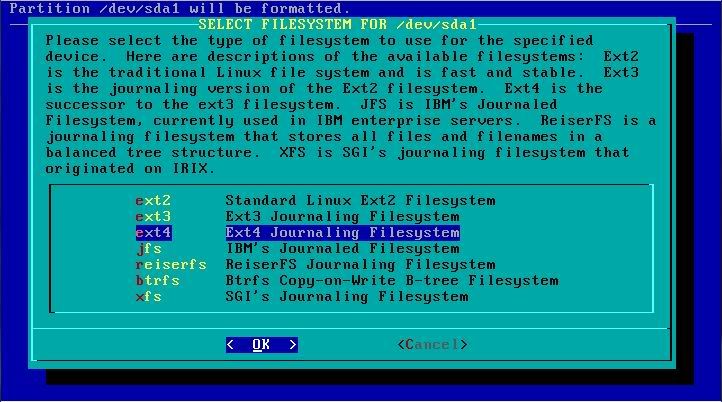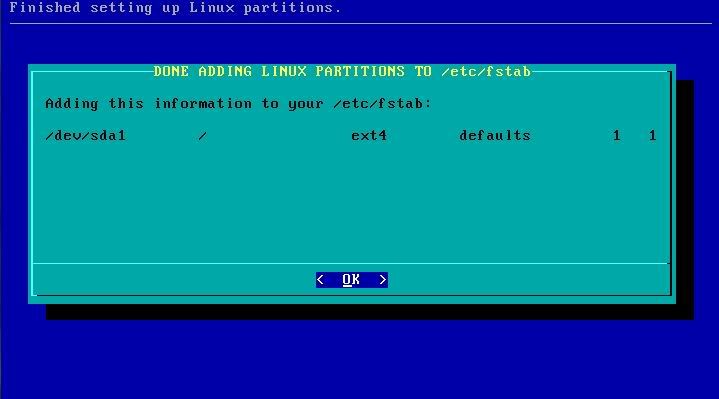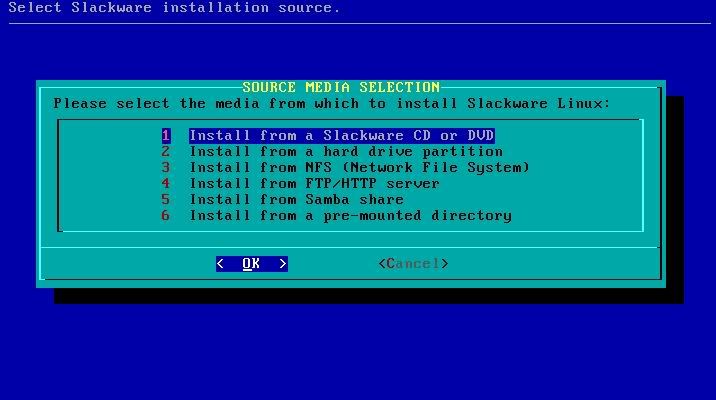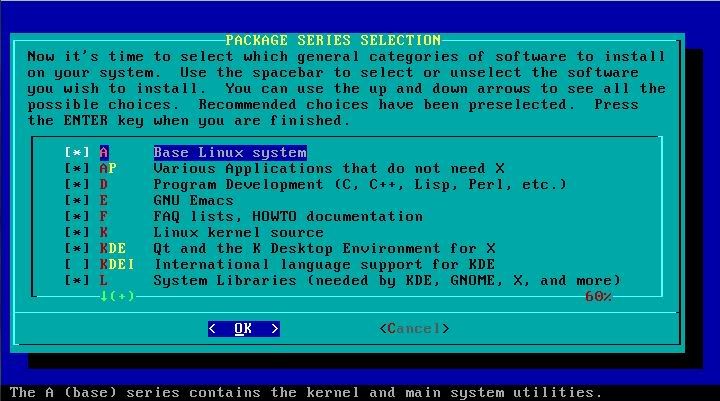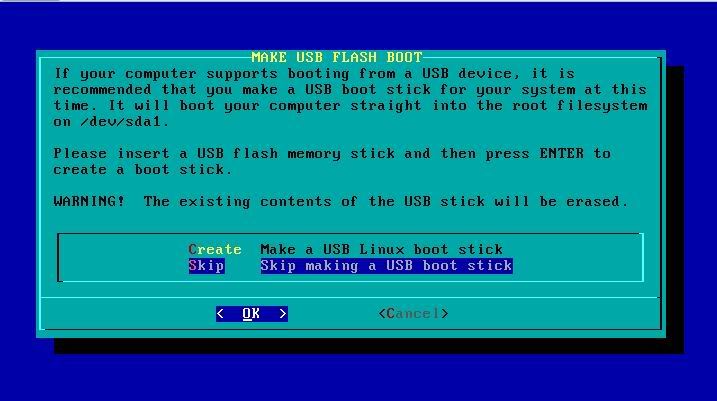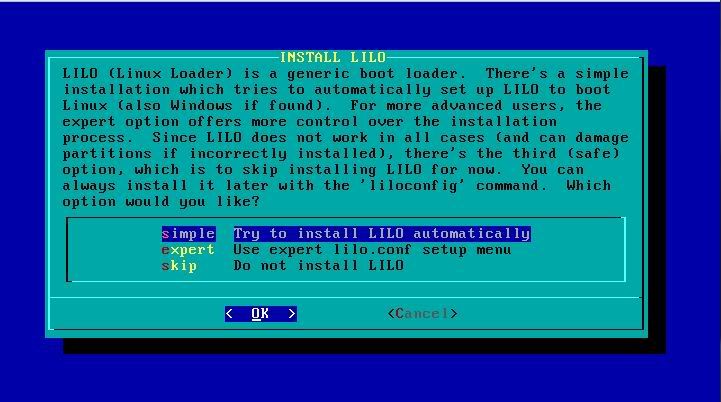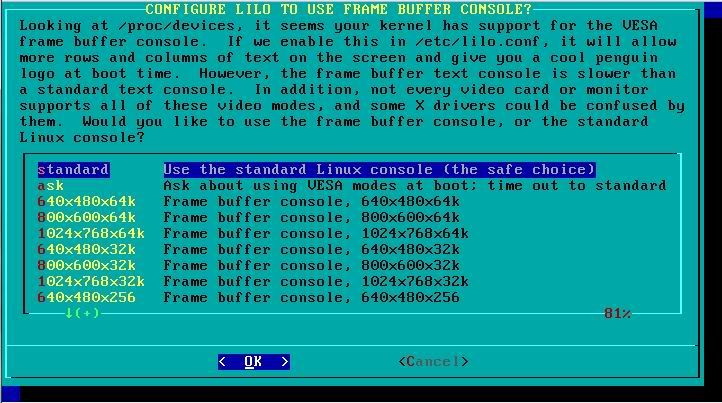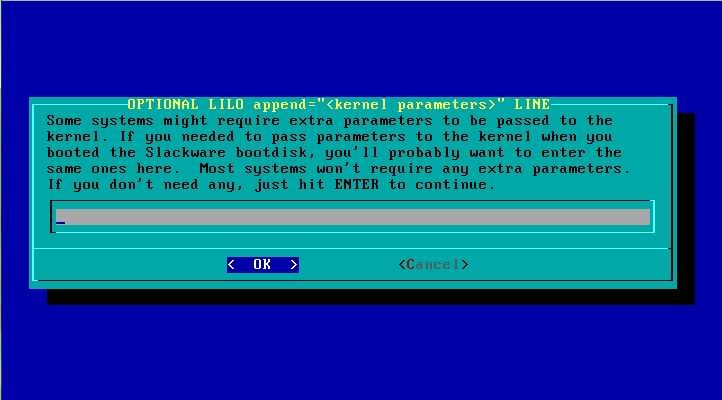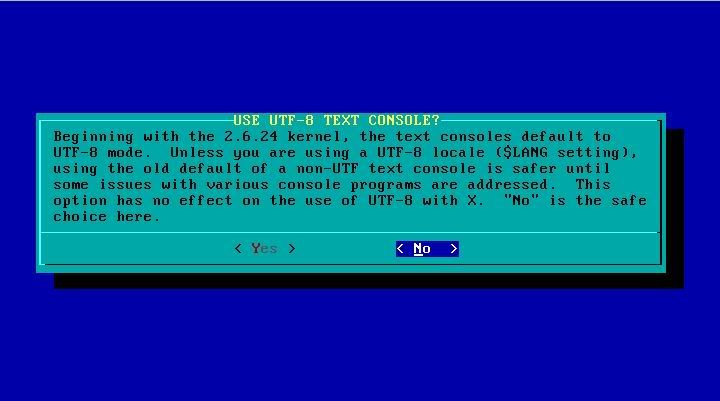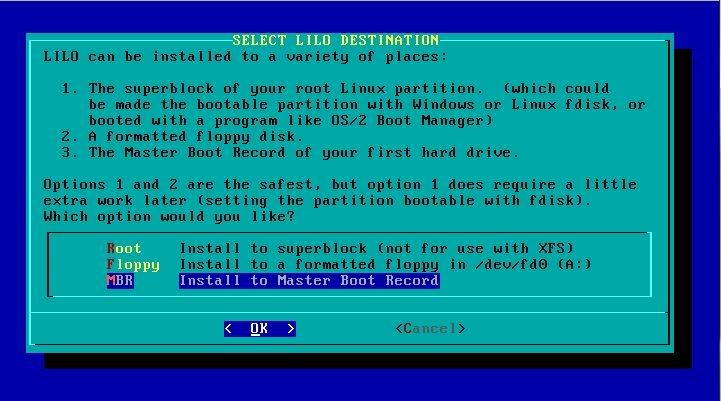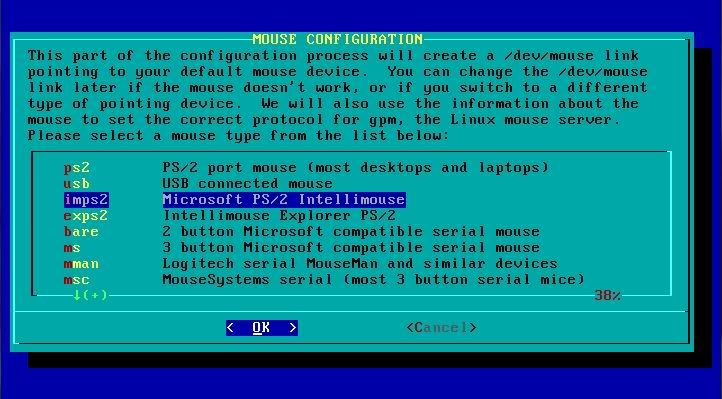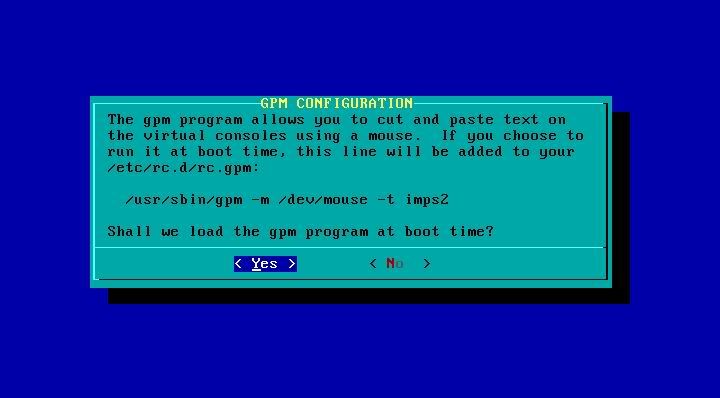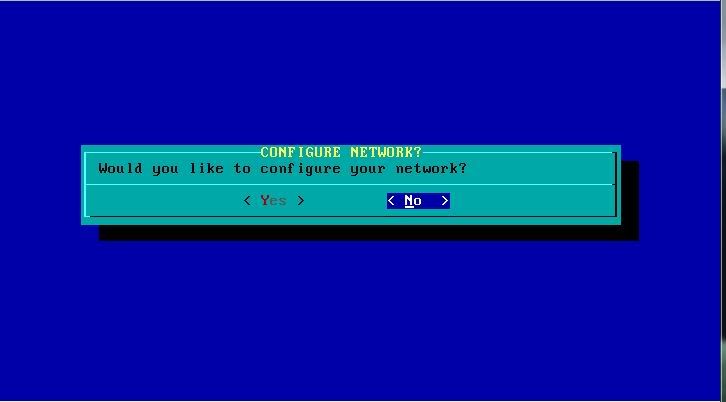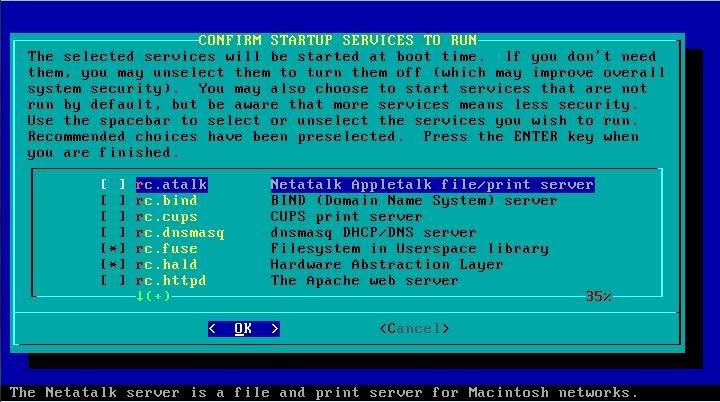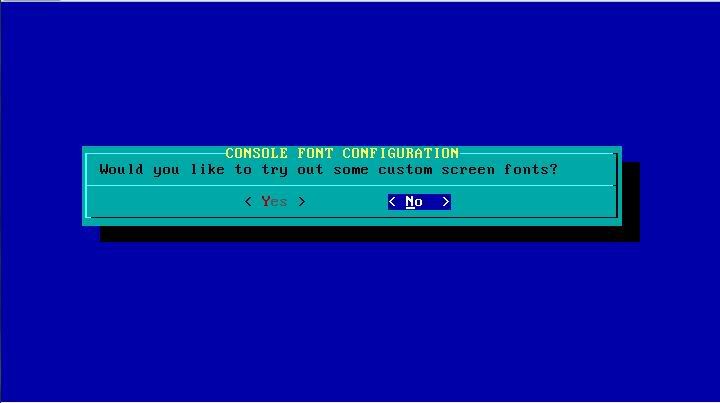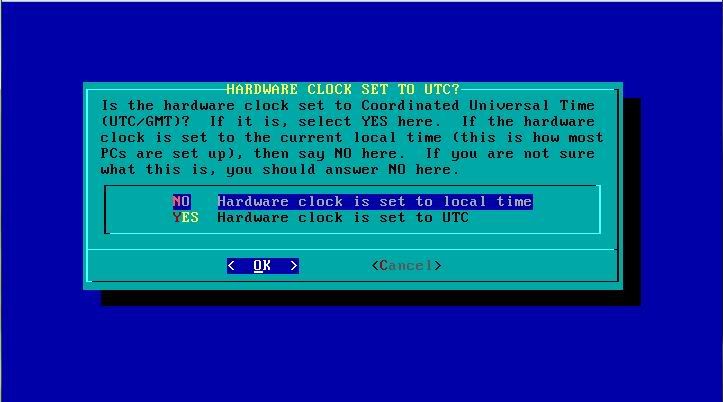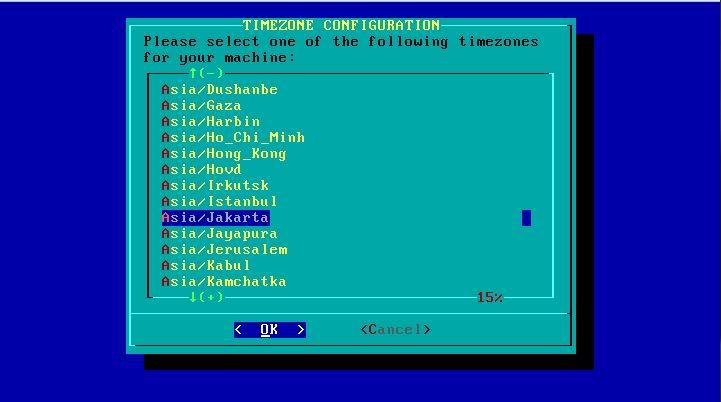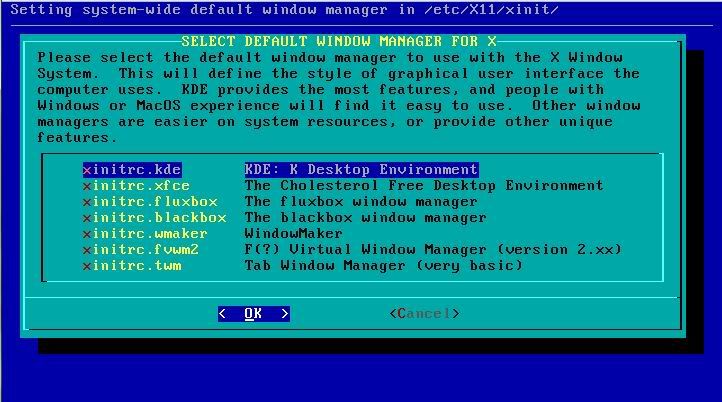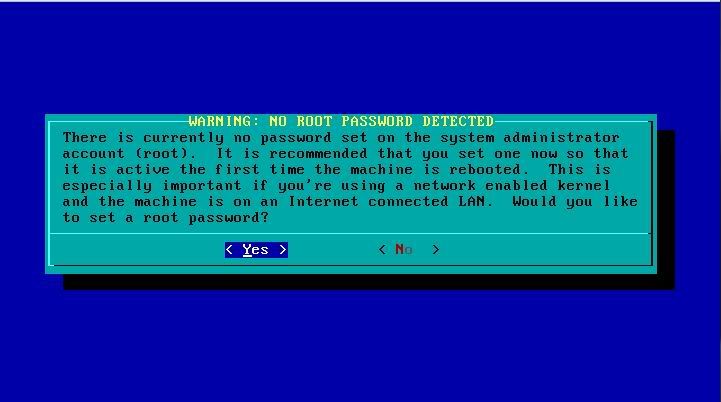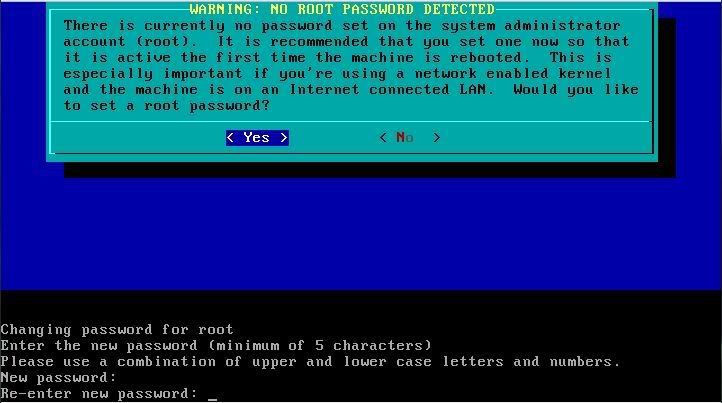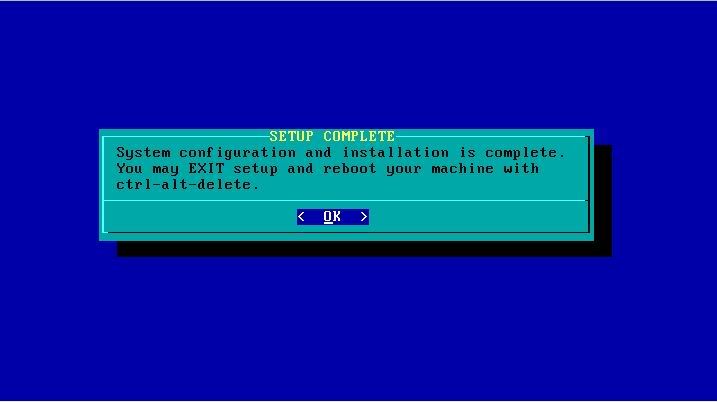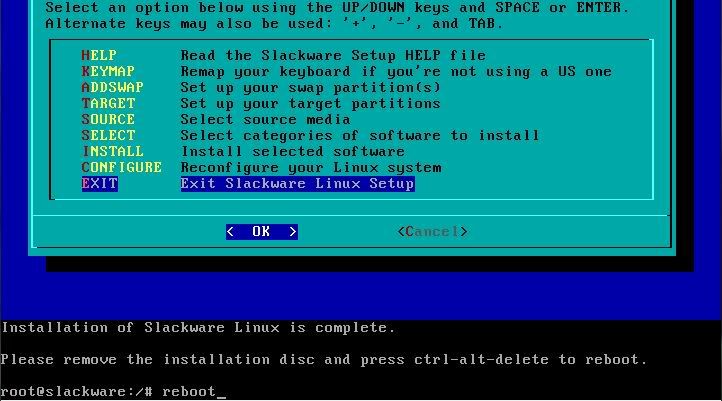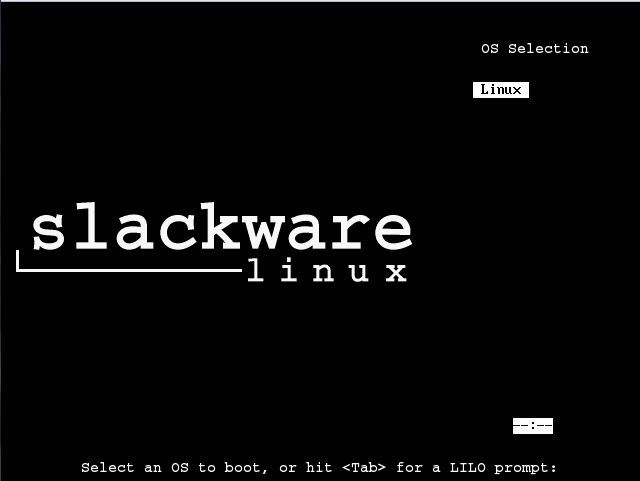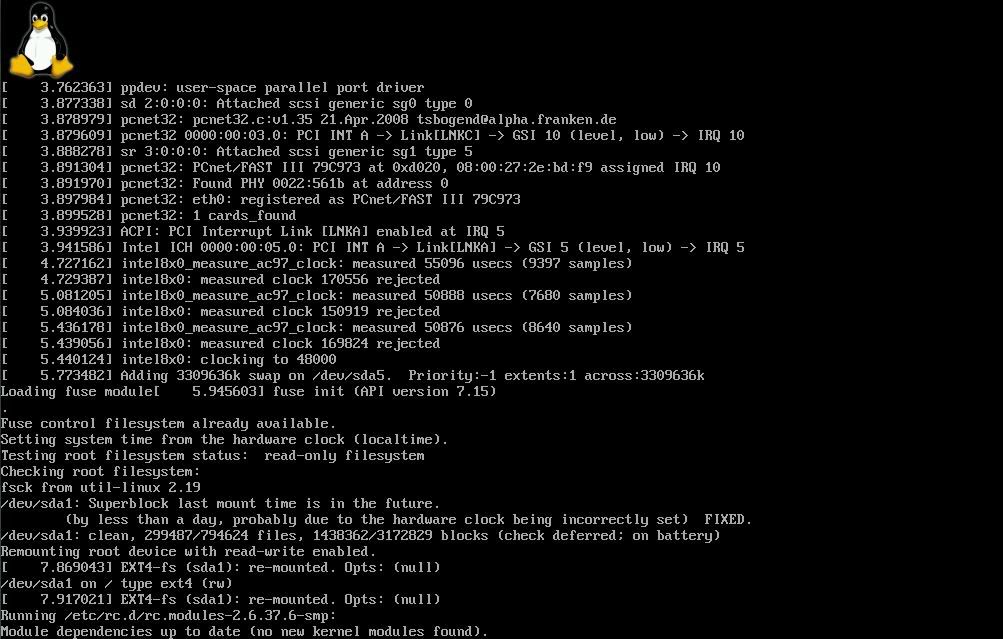This time I will discuss about how to install Slackware 13:37. Needs are met to begin the installation are:
Computer
Slackware installation file (or DVD media etc.)
We just started without much further ado .....
Set in the bios in order to boot via DVD Rom,,, wait until the following display appears.
after emerging as the above when we started to make its partition, I just assume that a partition in your hard drive is still empty .....
In this section we can begin to create a new partition. To select the menu below by pressing the right or left and to the top of the press towards the top or bottom
First we will create 2 partitions, the installation of which is to place the OS and one for the swap partition. For its OS here I love to swap my 13GB and 3GB love.
For the OS partition
Select the "New".
We select Primary
Content with the number 13000 (the same as the 13GB).
We select the Begining
Then select Menu Type-> Enter-> Input the number 83 (to select the type of partition linux)
For Swap partition
Select the "New"
We select the Logical
Enter directly
Already sorted out, then we select the partition linux-> select the "Write" to create the partition. If there is a request for confirmation, typing "yes".
After that select "Quit". Then we typed the command "setup". And munculah as below.
that follows we brought her directly to make a primary partition space to mengistal OS. Directly select select.
Then format ....
Here we can choose what packages to install, directly ok just because the future can add / minus alone applications that are not really needed.
Here is where the Slackware will install the LILO boot loader. LILO will be like a menu that will show what OS is on the hard drive (for this example is considered an empty hard drive, then later on it will display the menu LILO Linux OS only).
Then select the resolution used LILO aka, sesuikan only by resolution of the monitor you are wearing .....
Here we will select the Session Manager that will be used (or simply display that will be used later), here I choose kde.
Then we will create a password for the "root". Choose Yes ..
Here we will be brought back as the beginning of the menu earlier. If nothing will be changed back just select EXIT. And enter the command "reboot" to restart.
When entered, the OS will call what files are needed to be able to execute his process.
Well if the above process which has been completed, there will be demand to enter a name and password. When you have entered typing "init 4" to be able to get into the GUI. (Sorry for the Tutorial It cuman 1 operating system Do not Dual Booting).
Thus turtorial on how to install Slackware 13:37, may be useful for you.